In this post, I will give you exact instructions on how to start a FREE WordPress blog on WordPress.com… but before you start, read this:
I like to help people as best I can, and I have had a few emails from people who have read this guide, started a WordPress blog, but then were disappointed to find out about the points below, so…
If you want to learn how to start a free blog then I MAY have some bad news for some of you:
Table of Contents
You may not want a WordPress blog free!
First, be aware that there are 2 versions of WordPress, the points below apply to the free version, not to the version I speak about in my guide on how to start a blog.
- You are NOT allowed to make money with a free WordPress.com blog, you need a WordPress.org site for that.
- With a free blog, you do not own the website when you use any of the free platforms, including WordPress.com, you only own it outright on WordPress.org
- If you really want to know how to get started as a blogger then you need to know that the biggest reason not to use WordPress.org is that you don’t own the blog domain, the real owners can put ads all over it. If you owned it, you could be making money from these ads yourself.
- You look like an amateur if your site is on a sub-domain (explanation of sub-domain below)
Basically, WordPress.com has way too many restrictions for you to start a real blog that makes money.
Wait, what is a sub-domain?
In short, you are basically blogging for another website. In this case, it would be WordPress.com and your blog URL/link address will also be part of the WordPress domain.
Here are some examples of blogs hosted on WordPress.com:
- https://simpsons.wordpress.com/
- https://myblogging.wordpress.com/
In case you are still confused about the difference of self-hosted blog and free WordPress blogs then just know that WordPress.com is the free one with a free subdomain name while WordPress.org is the free software/CMS that you need paid hosting to run.
Now if you want to avoid all of those problems you need to get your own domain name and hosting. It doesn’t cost a lot of money, you can actually get it for as little as $2.64 a month with HostGator here.
Please don’t make this mistake if you need a business website or you want a WordPress blog that you can make money with. If that’s the case, I can help you, but you need to do three things:
- Get your hosting and domain name from HostGator
- Read about how to set it up and start making money at my homepage
- Sign up for my FREE blogging course at the button on top of the site so I can help you (you can ask me questions via email if you get stuck)
You might also like:
If the above doesn’t apply to you and you just want a little corner of the interwebs that is not really your own, and that you CANNOT make money with (I have to make sure that is understood before you begin!), then read on…
The great thing is that it’s not rocket science at all. There are five steps to learning how to create a WordPress website for beginners. All you need to do is go to WordPress.com and click start and it will help you set up your blog after the initial signup.
I’ll be doing this with you.
This is how to start a WordPress blog for free
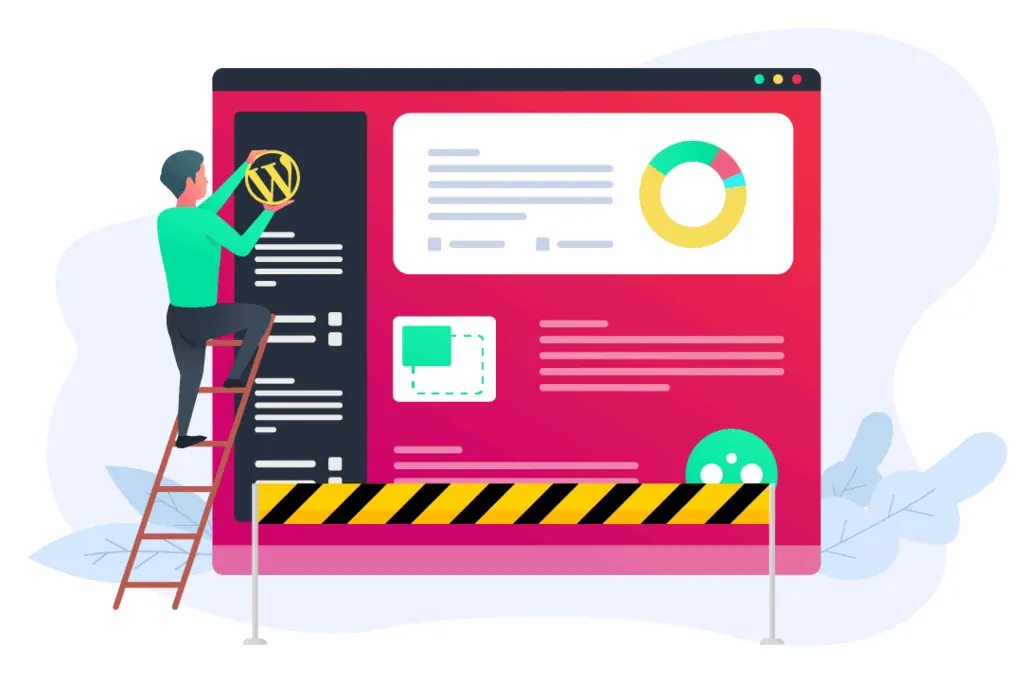
- Start by choosing a homepage layout
- Then, choose a theme
- Next, create a free blog domain name
- Pick the free plan for bloggers
- Create your account
- Start blogging for the world
1. Choose A Homepage Layout
The first step is to choose a homepage layout for your free WordPress blog. There are four possible options.
I would recommend “A list of my latest posts” because this is the most common format for a blog.
If you are a photographer or have really nice photos, then you should choose “a grid of my latest posts”.
For businesses, “a welcome page for my site” or “an online store” is most appropriate.
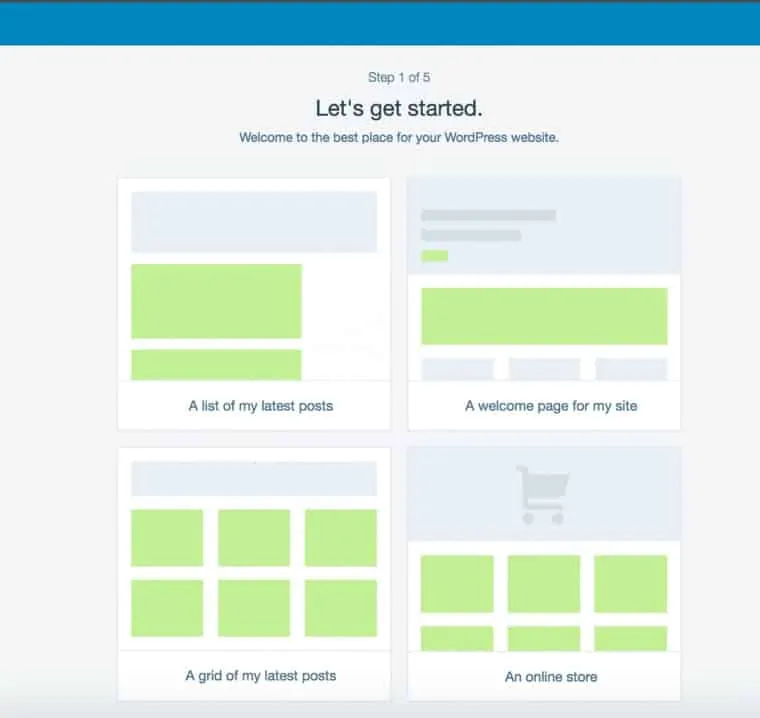
2. Choose a Theme
A theme is what your blog looks like. Don’t worry – you can change the theme including the colors and pictures later!
If you pick something similar to what you’re looking for now, it will save you a little time down the road.
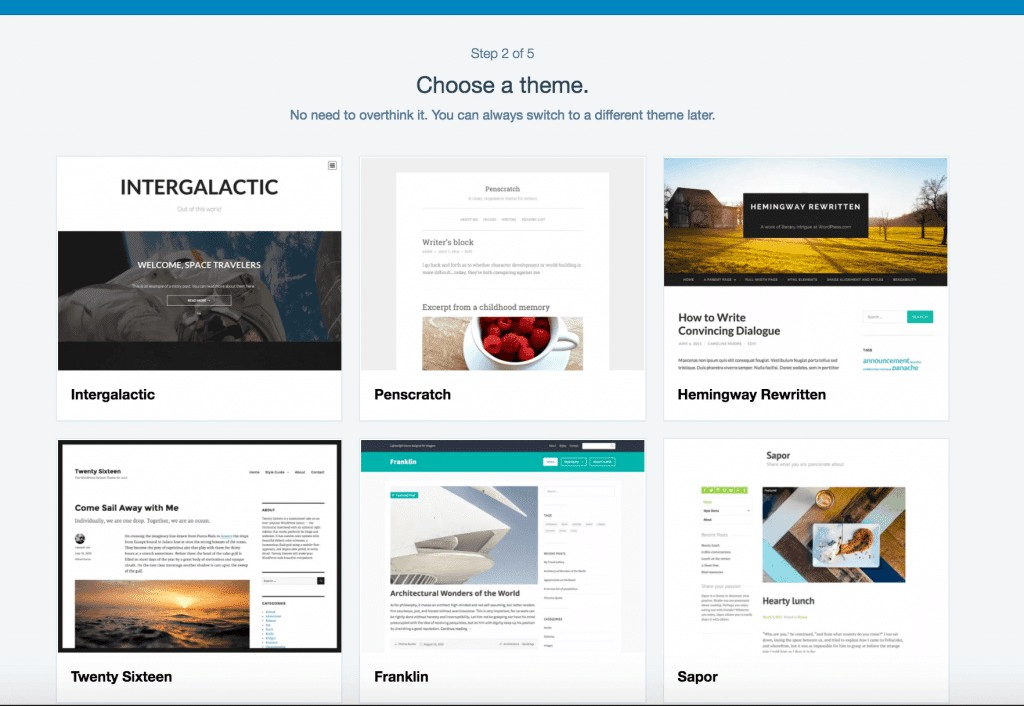
3. Choose A Subdomain (Blog Address/Blog Name)
Unfortunately, it’s pretty difficult to find a unique and somewhat catchy blog address on WordPress.com because most of them are already taken.
Here’s what I tried to get: StartBlogging, StartABlog, StartABlogOnline – but they were all unavailable.
Finally, I was able to get myself registered but the blog name turned out pretty clumsy – StartABlogWebsiteNow.wordpress.com, so I just scrapped it.
Should I buy a domain name?
If you are considering buying your own domain, WordPress.com is not the best place to do it. I do however have a guide on how to buy a domain blog name.
Don’t worry – you don’t have to buy a domain from WordPress in order to use their blogging software.
What blog name should I pick?
I suggest you keep looking until you find something good. Take some time off and brainstorm with ideas and names. If you can’t decide, using your real name is fine.
Some of the most famous bloggers have their names in the domain, and you won’t be locked into writing about one topic.
4. Pick A Plan
Once you have completed the basics steps above (including your blog name), you need to click on the “Select Free” button.
There is no need to use the paid version since it’s quite expensive and does not give you many advantages. In fact, you can get the exact same service for less with my preferred host here.
5. Create your account
E-mail Address: That’s obviously the e-mail address you are using the most. In my case, it would be a Gmail account.
Username: Doesn’t really matter. I tried to use my personal name, but unfortunately, it was taken. If your desirable username is not free, then add some numbers until it’s unique. Don’t worry, this will not be your blog name.
Password: Strong one! I suggest you use special characters like “^^” or “(/&#” and different numbers. There are lots of ugly hackers trying to break into blogs lately.
How do I log-in? A note on WordPress login
Now you are almost done! But before you can start blogging you need to verify your email address.
Simply head over to your mail and hit the “verify” link (it should appear in few seconds). Once you have done that, feel free to log in from https://wordpress.com/log-in
This is the log-in screen you should see:
Customizing your blog and creating your first post
Now, log-in and let’s move forward. The WordPress dashboard is quite straightforward and user-friendly.
However, before you start blogging, you might want to change the theme – the design of your blog. You can do it by clicking on “Appearance” -> “Themes” (at the left sidebar).
As you can see, there are lots of different themes. Some of them are paid, some of them free. Don’t go crazy and buy a premium theme right away unless you have plenty of money to do so as they can be expensive.
Start with a free theme and see how it goes. Keep in mind that you can change it whenever you want. Even 10 times a day if that’s your wish!
When I register a blog on WordPress.com, I usually go with what is considered one of the fastest and cleanest themes around today. It’s called “Astra” (click here to see it) and I personally love it because it’s also great for SEO.
The other benefit is that it does, in fact, have a premium version, so when you’re ready to get serious, you can buy the full version and all of the capability it offers.
Adding new pages and blog posts
To create new posts and pages you have to use the dashboard options. For posting use “Post” -> “New” and for pages use “Page” -> “Add new”.
I usually don’t bother myself much with pages. In short, “pages” are usually your Contact or About me location while posts are your blogging posts. Quite simple, right?
So let’s create a first blog post and see how it goes. In order to do that, you have to click on “Post” and then on the “Add new”.
Here’s an example of my first blog post (you need to click on “Publish” to make it live).
After you hit the Publish button, you can add some “tags” to make it more “searchable”. In other words, if you add some tags, it’s easier to find your blog from the many WordPress blogs on search engines.
However, don’t be too excited since new blogs won’t get much traffic at first. You have to promote it, share it with your friends, colleagues and use Twitter/Facebook etc.
Now you have created a free WordPress blog!
As you can see, it wasn’t difficult at all. In fact, it only took me 4 minutes and 52 seconds. I hope you now know how to start a WordPress blog yourself now.
If you decide to create your blog on your personal domain, then feel free to head over here. If you have any questions, feel free to share them via the comments below.

Our #1 Choice For Hosting Blogs
62% Off Exclusive Offer Applied at Checkout
Regularly
$6.95/mo
Starting From
$2.64/mo*
- Free 1 Year Domain Registration on Select Plans
- FREE SSL Certificate
- Drag-and-drop Website Builder
- E-commerce Ready
- 1-Click WordPress Installation

How to start a blog on WordPress FAQ
If you’d like to go the self-hosted route (which is what I prefer), please check out the tutorial on my homepage which will guide you quickly through it all.
No, unfortunately. You’ll need to be online in order to go through Steps 1-5 above.
If you follow my instructions above and go through Steps 1-5, you can start a WordPress blog for free. Just remember to choose the free plan when presented with a choice of plans in WordPress.com.
There’s no such thing as a free lunch. It’s hard to make money with a free WordPress blog for many reasons. If you want to make money with your blog, I recommend you go the self-hosting route and try our deal with HostGator.
If you are not interested in making money, you just want a personal blog, or you’re just dead set on making a blog for free, then the best way to start is to use WordPress.com.
I recommend using WordPress as you can move the blog to a paid option more easily later, but don’t expect to make any money in the meantime.
Related articles:
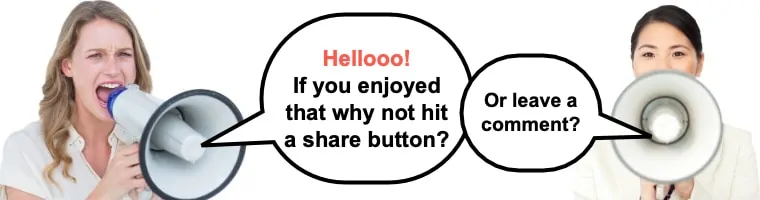


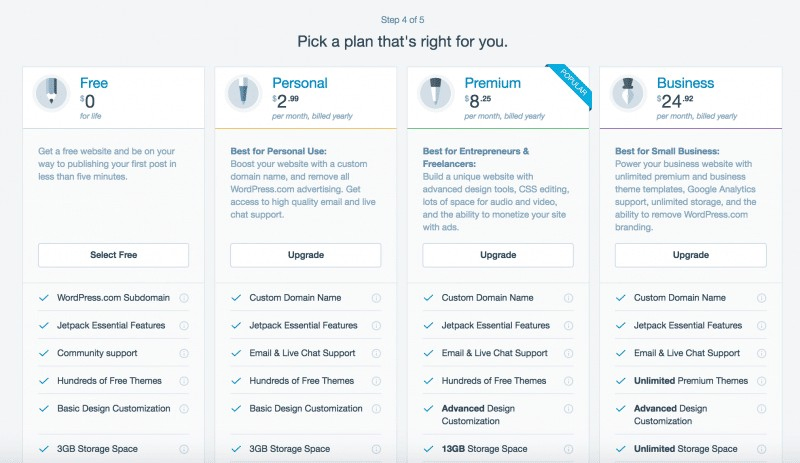
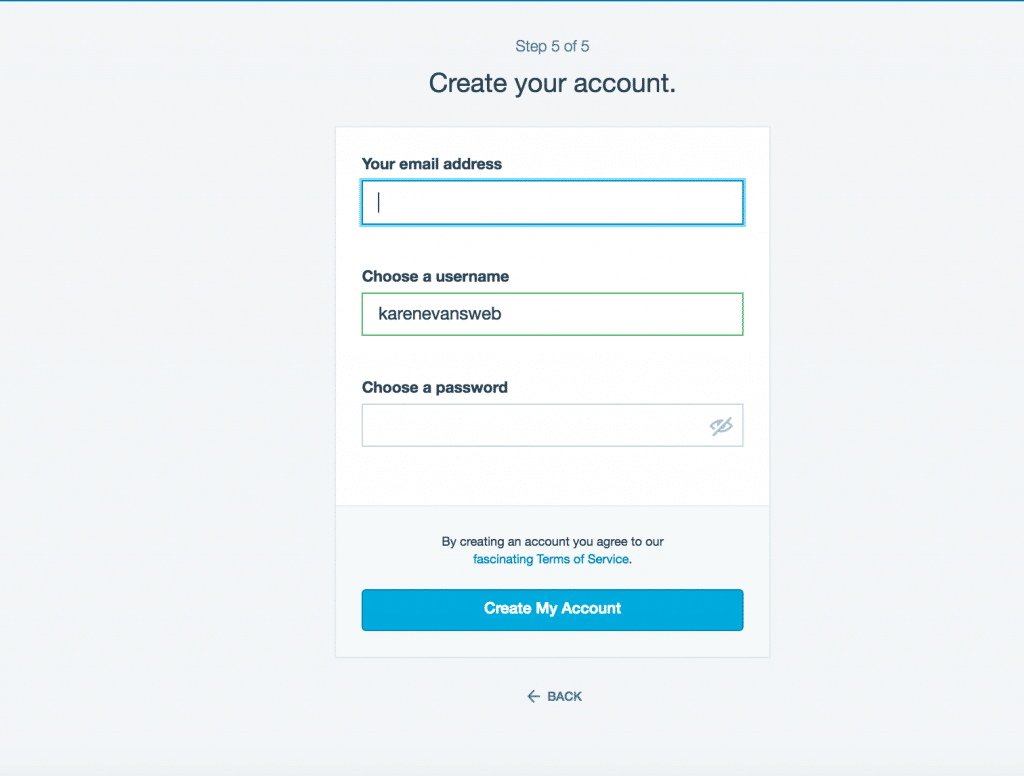
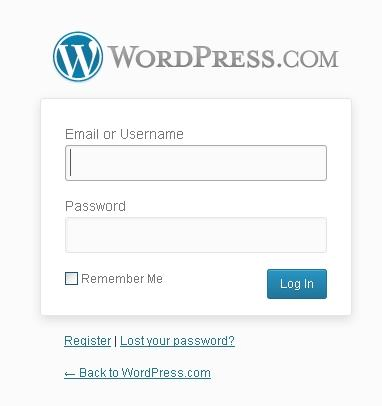
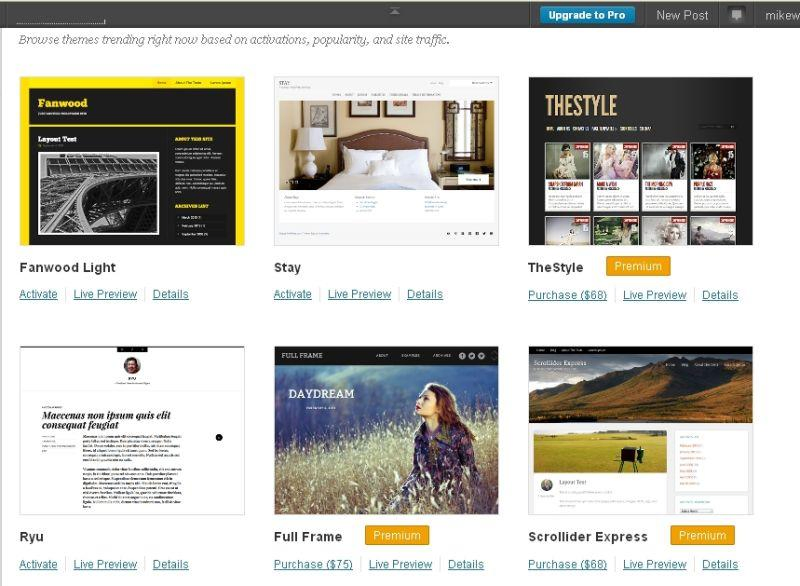
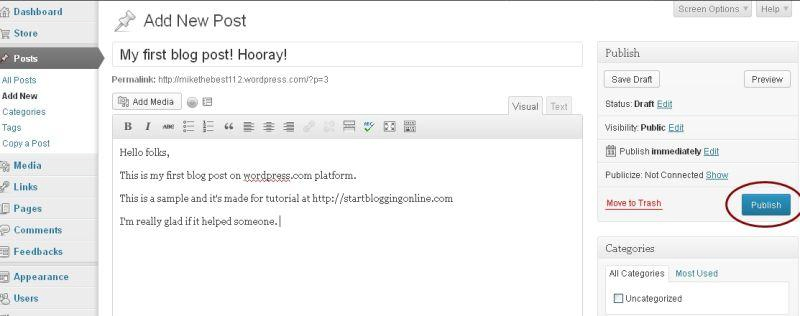

I like the way you carried out your explanation; it is leading to what you really want. Don’t worry, I will be there soon. Now I will just try the free one because this is still my very first try. Let me have a little graspy experience. After all, thank you very much.
Thanks for the tutorial Karen. It’s easily understandable, which i think is what you were going for. I’ll try this and see.
Cheers!
Hi Karen
thanks for these easy to follow steps, wish me luck. I’m going to give it a try!
Thank you so much for this, Karen. Just published my first post. Wish me luck 🙂
Hello Karen. My name is Mary Moore. I don’t have my blog address, because I don’t know where to create it. I gave my email address, my username and password. Where do I go from here?
Hi Mary,
Sign up for the course which will give you a start.
Great walkthrough for beginners. You have shown some extremely important things to start a blog with WordPress. Thanks For The Valuable Writing. Keep Writing Like this.
Hello Dacker
That sounds more like an upload problem than an install issue. You should try an ftp program an install the folders from there.
Hi,
Recently, I’ve seen your article and read it carefully. You’ve explained very good. I really liked it. So, keep up the good work.
Nice tutorial it was helpful. Appreciated
Thanks for sharing the tutorial.
Its super easy to create blog by following steps given by you. I could create a blog in just an hour.
very helpfull article sir because of you i started my new blog site.
Great Post! The way you have explained all the steps to start a blog on WordPress is very informative and helpful to increase my knowledge and I can even try to start my personal blog on WordPress.
your blog is very impressive. Thanks for sharing useful Information.
Thanks for sharing informative details.
Great one there!
I love this blog . This is one of the best blog i ever seen. It’s all about what i’m searching for. I love to read this blog again and again . Every time i enter this blog i get something new. This blog inspire me to write new blog. I write a blog name tutorialabc.com. It’s about sql,c#,net ,wordpress etc
Great article, very helpful for newbies thanks for sharing guys!
I know Blogging tutorials and how to get more traffic for my blog
Hello, this is pretty informative article, thanks for sharing this post with us about how to start a blog on WordPress, this is helpful!
Karen! Your blog is the happening one if anyone wants to start with yours is the best platfrom. Its a self explanatory blog, Keep sharing your views.
it’is a great info for me. It’s easily understandable how create blog with WordPress.
I found what I needed. Thank you so much for this, Karen. Just published my first post.
Thanks for sharing this in-depth step by step process of setting up a WordPress Blog.
I enjoyed reading your article and wished I had read it a few weeks ago! I recently started a free blog on WordPress and I’d like to move it to HostGator. HostGator says I need to unlock the domain and get an EPP code but I can’t see a way to do that. After spending an entire afternoon trying to figure it out, I’m now wondering if I can even move a free WordPress blog. Any ideas?
Hi Theresa,
You can find out more about that here: https://startbloggingonline.com/move-wpcom-to-wporg/
Hope that helps! 🙂
Hello, you repeatedly repeated that it is not possible to make money with a free blog, but you mean it is illegal (not allowed)? or because it is not possible due to the almost null possibilities of editing the blog at our whim? Because I’ve seen free blogs that for example have affiliate links, charge for writing articles about something in particular, have a banner for which they pay, receive donations at will, etc. Thank you.
Hi there, thanks for commenting!
I think it depends on the platform as to monetization and what is allowed. The biggest problem is they don’t usually rank well on the few that are free and allow monetization. It’s highly doubtful you can make much money through donations either.
Hope that helps.
Hi Karen!
Having religiously read your very informative post, I’ve now decided to delete my wordpress.com blog.
So, how can I go about it?
Hi Michael, thank you for commenting. 🙂
You can either move your blog to WordPress.org, or follow the instructions on my homepage if you want to start afresh.
Let me know if you need anything else!
I think we still can make money with free wordpress. We can review and sell our products. But it has to be real products like stoves, bicycles or others.
The best way to make people believe that our free wordpress honest is, give them our address and share our map.
It is one of the strongest confidence factor in online buying decision.
And, also invite visitors to visit our place.
Well, I make a few sales a week with my free wordpress site. It can be done actually.
Thanks for this info, I was not sure about hosting, but now I am clear about it. I have a free WordPress blog and share it with my family and friends. I am not too keen on making money now. I am enjoying just writing. Thanks once again.
Mangala