Last Updated on
Every successful blogger is constantly keeping an eye on their visitors, but I’ll be honest, there are tons of different plugins, trackers and web applications that all say that they can track your blog visitors/stats. However, the most accurate one is without a doubt – Google Analytics.
The short answer is – A LOT.
You can track
- Real data (see who’s on your site – LIVE)
- Number of visits per hour/day/month
- Demographics
- Countries
- Referrals, resources
- And much more…
You can even compare their time spent on your blog and pages. What’s more, it’s completely free for everyone to use. Gotta love Google…
However, setting it all up can be a bit difficult for a beginner – that’s the reason I’ve put together this tutorial.
You might also like:

Our #1 Choice For Hosting Blogs
62% Off Exclusive Offer Applied at Checkout
Regularly
$6.95/mo
Starting From
$2.64/mo*
- Free 1 Year Domain Registration on Select Plans
- FREE SSL Certificate
- Drag-and-drop Website Builder
- E-commerce Ready
- 1-Click WordPress Installation

How to add blog analytics

There are two ways to do this. One way is to get a plugin and place the Analytics code there, another way is to place the tracking code manually.
Either way, you’ll first need to sign up with them and do some configurations.
There are three steps to installing Google Analytics on your blog:
- Sign up for Google Analytics
- Copy the tracking ID for your account
- Install the code on your WordPress blog with a plugin
Let’s walk through each step in more detail.
Signing up with Google Analytics
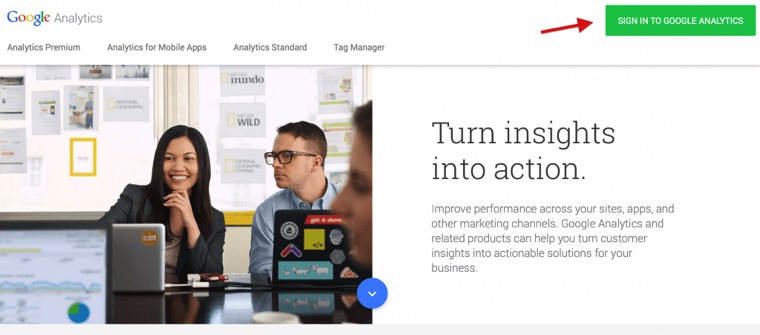
Log in with your Gmail account. If you don’t have one – create it (it takes 5 minutes).
Click on the “Admin” link in the top menu and fill in the information about your blog.
Account name: Can be anything
Website name: Your blog name
Website address: Your blog URL/address
Industry/category: Should be relevant to your blog topic
Make sure you also tick the recommended options to get the Tracking ID.
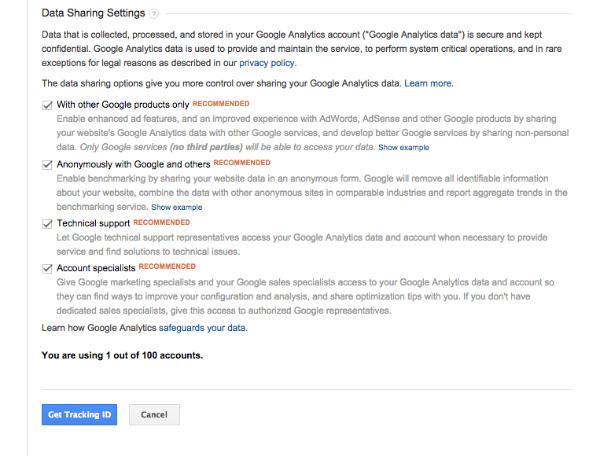
Install Google Analytics blog plugin to your WordPress blog
If you don’t want to manually insert your Google Analytics tracking code inside your WordPress blog template, there’s an easier way.
All you need to do is install a plugin named – Google Analytics for WordPress.
Once you’ve installed and activated it, go to “Settings” -> “Google Analytics” and just enter your Tracking ID:
The fun part – start checking your visitor statistics
In the first 24 hours, you won’t see much. Google Analytics can take a while when it fully starts to work, so don’t worry.
But once it’s fully working, you’ll see real live data:
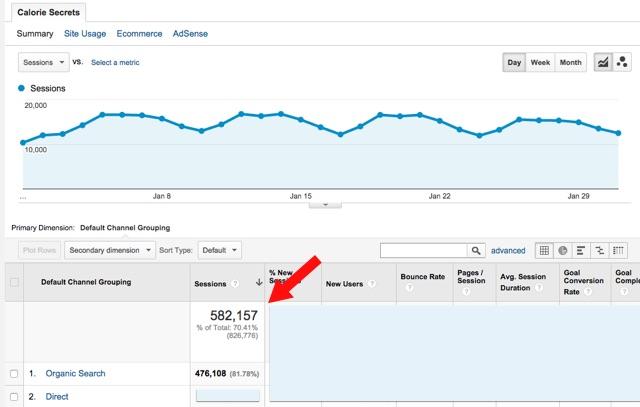
How do I see my blog posts in Google Analytics?
To find your blog posts, go to Behavior -> Site Content -> All Pages. It looks like this:
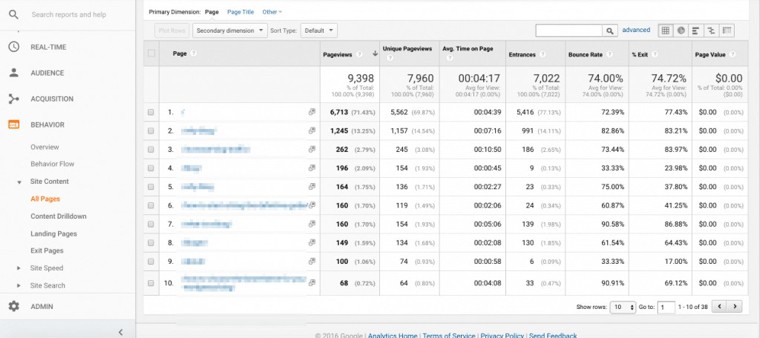
If you click on the “advanced” link next to the search box on the top of Google Analytics, you can also filter out your non-blog pages, like the contact page. Make sure to change “include” to “exclude”.
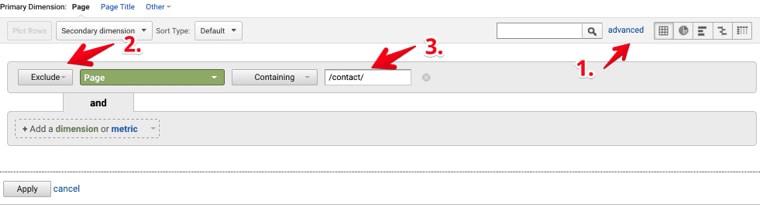
If you want to save this filter, go to the admin tab in the sidebar (bottom left). Then under “view” you can create a new filter and save it. In addition to that, you’ll be able to do a lot with it. Below here, I’ve gathered some great posts about tracking your blog visits with Google Analytics:
- Introduction to Google Analytics – SmartBlogger.com
- 50 Resources to get the most out of your Google Analytics – NeilPatel.com
- More advanced guide to Google Analytics – Moz.com

Our #1 Choice For Hosting Blogs
62% Off Exclusive Offer Applied at Checkout
Regularly
$6.95/mo
Starting From
$2.64/mo*
- Free 1 Year Domain Registration on Select Plans
- FREE SSL Certificate
- Drag-and-drop Website Builder
- E-commerce Ready
- 1-Click WordPress Installation
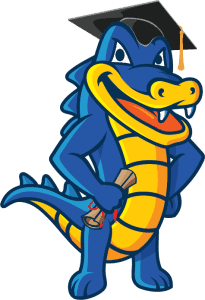
Related articles:
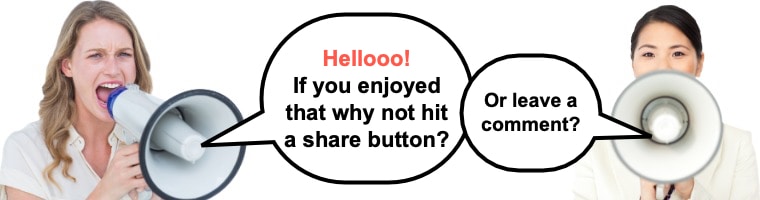


Great article about how to add google analytics in wordpress blog..You have explained all points easily..
Thanks for sharing…!!!!
Google analytics is a service offers by Google, to know statistics detailed information about a Daily monthly yearly tracking details of a website visits But, i was not knowing that how to use it in WordPress its a great article which gives step by step process details how to use it in wordpress today i learnd how to do it first step we need to sign in for a google analytics and then we will get ID, save id, and install google analytics plugin once its installed go to settings and activate and enter tracking id that’s it i can now start my google analytics in wordpress its Really great article thanks for sharing this information.
I think that Google Analytics is essential so that you can track the performance of your blog. It can also track traffic and conversions.
Hi, I’m Paulina and I think that your article is great and full of useful information. Thanks!
I would like to add a few things of my own. There are some alternatives to Google Analytics. In my opinion, Press Pad Analytics Dashboard is better for WordPress blogs. It’s just easier. This platform makes blog management easy, convenient and more effective.
Greetings!
Hey Karen! Loved your blog while reading it, really informative & in a layman language. I hope you will pen down your next blog soon.
Thank you
Thanks very much this article helped me use Google Analysis on my blog. I followed the guidelines and it was just easy. Thanks a lot.