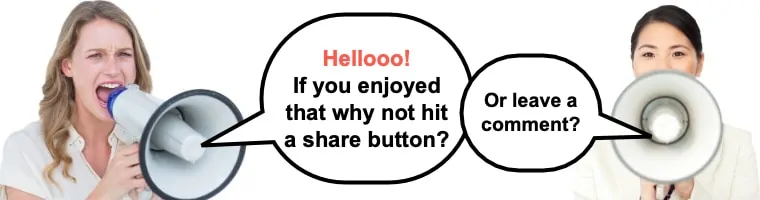WordPress is a user-friendly CMS that provides users to create content with ease, and by default, it offers two ways to create content:
 The main difference to think of when thinking about WordPress pages vs posts is that a page usually contains documentation about your site (think about, contact, etc) while a WordPress post will contain your regular updates (blog posts).
Related reading:
The main difference to think of when thinking about WordPress pages vs posts is that a page usually contains documentation about your site (think about, contact, etc) while a WordPress post will contain your regular updates (blog posts).
Related reading:
 As a WordPress page is static, it doesn’t allow you to add your name as the author. Pages are also not shareable (there is no social sharing option). However, if you want, you can enable comments for your pages. The comments are not set by default.
You can also use Parent-child relations to arrange your pages into a hierarchy. You can create child pages under the parent page using the Page Attributes on the right of the page screen.
As a WordPress page is static, it doesn’t allow you to add your name as the author. Pages are also not shareable (there is no social sharing option). However, if you want, you can enable comments for your pages. The comments are not set by default.
You can also use Parent-child relations to arrange your pages into a hierarchy. You can create child pages under the parent page using the Page Attributes on the right of the page screen.

 However, you will usually just add your posts to existing categories which you created at an earlier time from the post edit screen. It is one of the main benefits of using posts over pages.
However, you will usually just add your posts to existing categories which you created at an earlier time from the post edit screen. It is one of the main benefits of using posts over pages.
 Since WordPress version 3.1, you can publish your post using different Post Formats. By default, it is set to Standard. However, you can select your content type from the different Post Formats:
Since WordPress version 3.1, you can publish your post using different Post Formats. By default, it is set to Standard. However, you can select your content type from the different Post Formats:
 After successfully created your first post, you will see the published date along with the name of the author (highlighted below), but in most themes, you can choose to hide this “meta-data”:
After successfully created your first post, you will see the published date along with the name of the author (highlighted below), but in most themes, you can choose to hide this “meta-data”:

- Using pages and…
- Using posts
Table of Contents
WordPress pages vs posts explanation
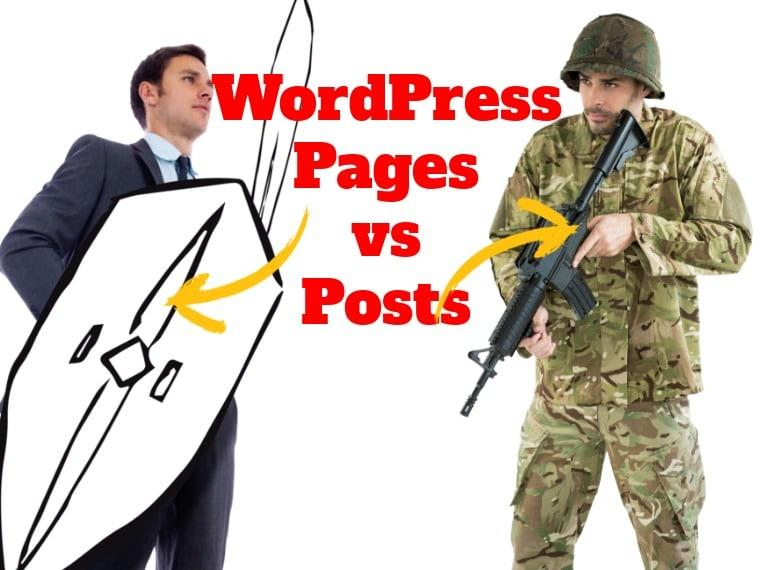 The main difference to think of when thinking about WordPress pages vs posts is that a page usually contains documentation about your site (think about, contact, etc) while a WordPress post will contain your regular updates (blog posts).
Related reading:
The main difference to think of when thinking about WordPress pages vs posts is that a page usually contains documentation about your site (think about, contact, etc) while a WordPress post will contain your regular updates (blog posts).
Related reading:
What is a WordPress page?
To go deeper into WordPress pages (posts to follow), they are a specific type of content where you can add information for your static pages. Static pages are usually created once and they are not date-sensitive. They usually remain untouched for extended periods. A WordPress page has the following features that differ from a post:- WordPress Pages store static, site-specific informational content
- There is no category or tag for a page
- WordPress pages are used to create the home page of a website
- There is no proof of an author with a page
- You can create a menu, sub-menu, or drop-down menu using pages from the menu option
- WordPress pages can be displayed on the main navigation
When would you use a page instead of a post?
Well, as we already know that a WordPress page is static, we can use it to display static data. For example, if you create an “About us” page for your website, you can update at any time without showing a change of date and time. If for example, you have 10 team members and they are on your about us page and after a year, you have to replace two of them with new members. Now, should you update the about us page to convey “about us 2019” or “about us 2021”? No, right? With the WordPress page, you can just update the page with your new content without showing any date and time reference. Now, the question is when do you publish a page on your WordPress site? Let’s see the following list to understand when it may require you to create and publish page:- You want to show content that is rarely updated.
- The content will tell the story of you or your company.
- You want to show information about your company that is relevant even after an extended period.
- About, Contact forms, Services, Privacy Policy, and Home page are great examples of WordPress page
- You may show your work history or portfolios using WordPress pages
- You may also create group pages using Parent-child relation (aka hierarchical relation). For example https://yourwebsite(dot)com/services/digital-marketing
How to create a WordPress page
To create a new page, you just need to click on Pages from your WordPress dashboard and click on Add New. You can also see all of your pages from All Pages.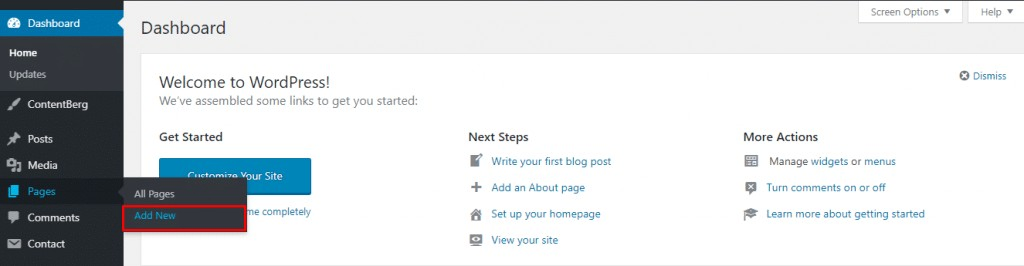 As a WordPress page is static, it doesn’t allow you to add your name as the author. Pages are also not shareable (there is no social sharing option). However, if you want, you can enable comments for your pages. The comments are not set by default.
You can also use Parent-child relations to arrange your pages into a hierarchy. You can create child pages under the parent page using the Page Attributes on the right of the page screen.
As a WordPress page is static, it doesn’t allow you to add your name as the author. Pages are also not shareable (there is no social sharing option). However, if you want, you can enable comments for your pages. The comments are not set by default.
You can also use Parent-child relations to arrange your pages into a hierarchy. You can create child pages under the parent page using the Page Attributes on the right of the page screen.
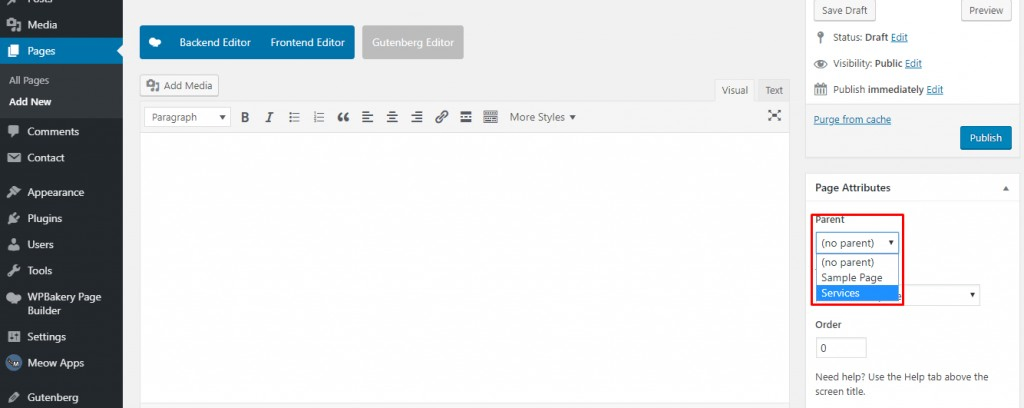
What is a post?
WordPress Posts contain the blog content and are (usually) displayed in reverse chronological order. By default, your WordPress homepage is set to Post to display your blog content. With the post, you can add categories, tags, and featured images. To understand more on page vs post WordPress settings and features, take a look at the following list to see what a WordPress post does that differs from the WordPress page:- You can use different categories and subcategories to organize your posts.
- You can see the published date of the post and the author’s name which are automatically categorized.
- You can enable RSS feeds for your post.
- You can enable Social Share buttons on your post using plugins.
- You can add tags (I don’t generally recommend this).
When would you use a post instead of a page?
Well, if you are not posting news and articles on your website, or you have just a business website to showcase your products and/or services, you may not need posts so much. Here are examples to know when you may need WordPress posts to publish your content instead of pages:- You want to have a personal blog where you can share your stories or articles on different topics such as your travel experience, fitness, social works, sharing tips to be successful and so on. You can choose a niche and start a blog to share your knowledge and experience
- Your events, conferences, and meeting news should be published as posts because they are time-sensitive
- Your press release should be a Post as it is also time-sensitive
- Above all, if you want to share regular content on any niche, a WordPress post is the best way!
How to publish a WordPress post
To create a WordPress post, you just need to click on Add New under Posts. You can even add, edit or modify categories and tags by clicking on Categories and Tags.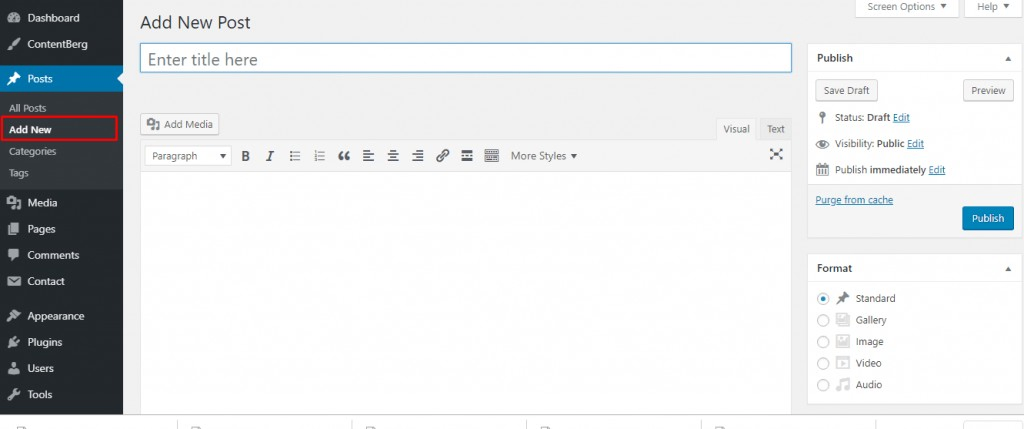 However, you will usually just add your posts to existing categories which you created at an earlier time from the post edit screen. It is one of the main benefits of using posts over pages.
However, you will usually just add your posts to existing categories which you created at an earlier time from the post edit screen. It is one of the main benefits of using posts over pages.
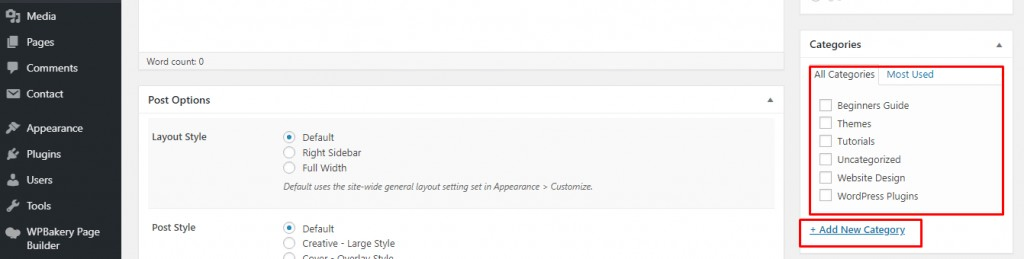 Since WordPress version 3.1, you can publish your post using different Post Formats. By default, it is set to Standard. However, you can select your content type from the different Post Formats:
Since WordPress version 3.1, you can publish your post using different Post Formats. By default, it is set to Standard. However, you can select your content type from the different Post Formats:
- Standard
- Gallery
- Image
- Video
- Audio
 After successfully created your first post, you will see the published date along with the name of the author (highlighted below), but in most themes, you can choose to hide this “meta-data”:
After successfully created your first post, you will see the published date along with the name of the author (highlighted below), but in most themes, you can choose to hide this “meta-data”:
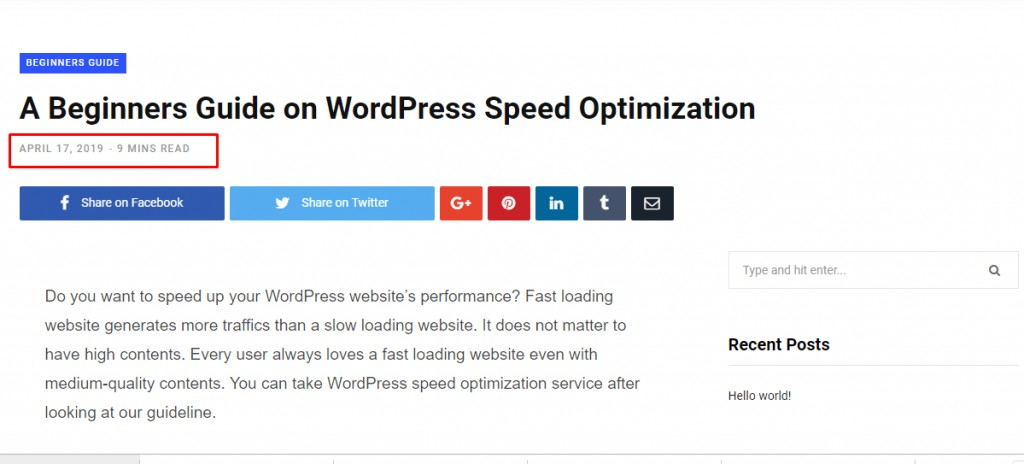
WordPress posts vs pages (key differences)
I hope you already understand the main concept of using WordPress pages vs posts. To summarize the content, let’s recap everything by seeing the key differences of the page vs post WordPress saga:- WordPress Posts show the date with day, month, and year. But pages do not show the published date.
- WordPress pages can be set under a parent page. But you cannot set a post under other posts.
- There are categories in the post where you can not set categories of the page.
- WordPress posts can show the author’s name right after the title of the post, but the page cannot show the name of the author.
- RSS Feed is supported by the post, not the page
- Every post has an excerpt where a page does not have an excerpt
- You can set Sticky Post where there is no option to set a sticky page
- Posts cannot be used as a static homepage like a page
- With a page, you can set a custom URL where you can only change the type of permalink on the post

Our #1 Choice For Hosting Blogs
62% Off Exclusive Offer Applied at Checkout
Disclosure
As an independent review site, we get compensated if you purchase through the referral links or coupon codes on this page – at no additional cost to you.
Regularly
$6.95/mo
Starting From
$2.64/mo*
- Free 1 Year Domain Registration on Select Plans
- FREE SSL Certificate
- Drag-and-drop Website Builder
- E-commerce Ready
- 1-Click WordPress Installation